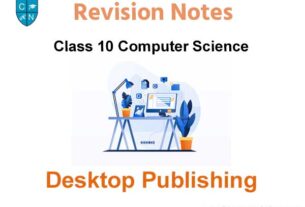Please refer to Microsoft Publisher-I Class 10 Computer Science notes and questions with solutions below. These revision notes and important examination questions have been prepared based on the latest Computer Science books for Class 10. You can go through the questions and solutions below which will help you to get better marks in your examinations.
Class 10 Computer Science Microsoft Publisher-I Notes and Questions
Multiple Choice Questions
Question 1 Application which is used to design attractive advertisements and publicity contents?
Answer
Publication
Question 2 Publisher makes quick publication by using __________
Answer
Wizard
Question 3 What do we need to type in search bar to open Microsoft publication using keyboard.
Answer
Publisher
Question 4 Every tab is divided into _____________
Answer
Groups
Question 5 After making publication, publication can be saved by clicking Save option from ____________
Answer
File
Question 6 Close publication by clicking _ button in File menu.
Answer
Close
Fill in the blanks
Question 1 We can insert___________ . _____________ word art, auto shapes etc. objects in a blank layout.
Answer
Text, Picture
Question 2 We can _____________ and ____________ the handle which is placed in between lines of a box.
Answer
click, drag
Question 3 To see additional properties of every group, click on dialog box launcher which is present on every __________ and bottom side of the ____________.
Answer
left corner, group
Question 4 When we click on a _______________, small circles appear on the corners of the frame, these are
called _______________.
Answer
Frame, Handles
Write True/False
Question 1 A publication can be easily prepared with the help of a template tool in the publication.
Answer
TRUE
Question 2 In most of the publication, there are many partitions, which are called frames.
Answer
TRUE
Question 3 Using Corner handles of an object; its size can be changed proportionately.
Answer
TRUE
Question 4 Before exiting publisher, we should not close all publications.
Answer
FALSE
Question 5 We can insert any item into the quick toolbar by clicking on it.
Answer
FALSE
Very Short Answer Questions
Question 1 Which file extension is used to save publication?
Answer
pub
Question 2 Which cursor is used to move an object?
Answer
Crosshair
Question 3 Online templates are available at?
Answer
office.com
Question 4 The list of publication files that has been used recently by us is called?
Answwer
Recent
Question 5 Which option is used to arrange text around the object?
Answer
Wrap Text
Short Answer Type Questions
Question 1 What is Publisher?
Ans: Publisher is Application software. It is a part of Microsoft Office. It is used to publish beautiful and attractive
advertisements for publicity with high quality. We can make pamphlet, Letter heads, banners, newsletters, posters,
calendars, invitation cards etc. with the help of Publisher. Publisher helps us to make publication quickly with the
help of publisher-wizard and design gallery.
Question 2 Write the steps to move an object in Publisher.
Ans: Following steps can be used to move object in the Publisher:
a. Click on object to select it.
b. Put cursor on solid line of object.
c. Move object to your desired location by clicking and dragging it.
Question 3 Define Templates.
Ans: Template is default model of the Publication. In publisher, Publication can be easily made with the help of
Template tools. There are predefined design-styles in Templates. We can use these designs in publication without
changing them or by making desirable changes in them. Many popular templates are available on office.com which
can be downloaded to make high quality publications easily.
Long Answer Type Questions
Question 1 How can we make publication in publisher by using a blank layout?
Ans: The file that we make in publisher is called Publication. Following are the steps to make publication in publisher
using Blank Layout:
a. Click on the File menu.
b. Click on New option.
c. Click on Blank Publication Template.
d. Click on Create button.
e. Now, create publication as per the requirement.
f. After creating publication, save it using File menu.
In this way, we can make publication by using the above steps.
Question 2 Write the steps to add and edit text in Publisher by using Text Boxes.
Ans: Following are the steps to add and edit text using Text Box in publisher:
Steps to add Text:
a. Click on Home or Insert tab.
b. Click on Draw Text Box.
c. Now draw the text box by clicking and dragging it.
d. Now, we can add text in text box.
Steps to edit text:
a. Select that text box whose text we want to edit.
b. Now, Click on the Format tab of textbox tool.
c. By using different options available in Groups of Format tab, we can update/edit text as per our requirement.
Question 3 How a publication is printed? Write its steps.
Ans: Following are the steps to print a publication:
a. Click on File menu.
b. Click on Print option.
c. Set value for Number of Copies to be printed.
d. Choose different types of settings related to printing. (Paper size, Page Orientation etc.)
e. Now, click on Print button.
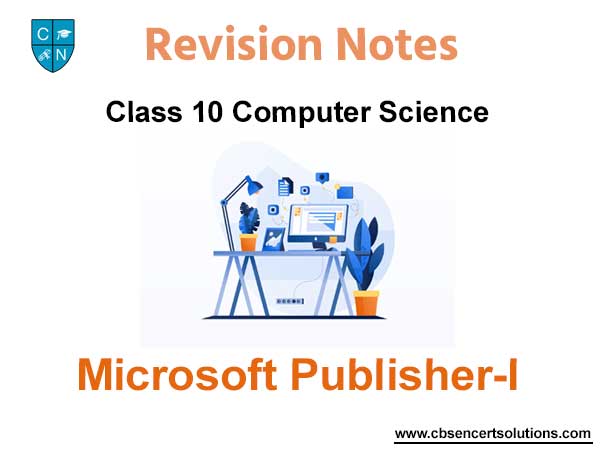
We hope the above Microsoft Publisher-I Class 10 Computer Science are useful for you. If you have any questions then post them in the comments section below. Our teachers will provide you an answer. Also refer to MCQ Questions for Class 10 Computer Science