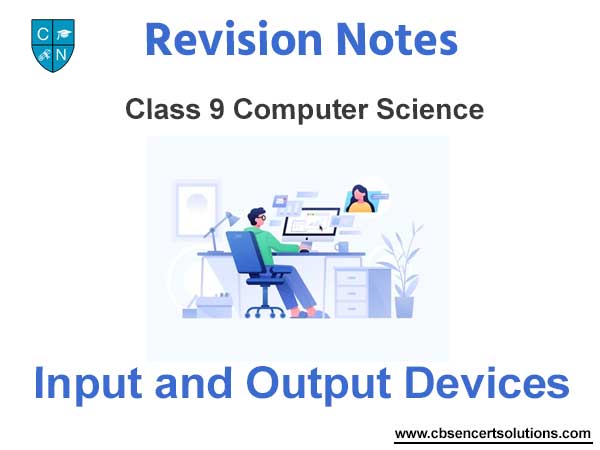Please refer to Input and Output Devices Class 9 Computer Science notes and questions with solutions below. These revision notes and important examination questions have been prepared based on the latest Computer Science books for Class 9. You can go through the questions and solutions below which will help you to get better marks in your examinations.
Class 9 Computer Science Input and Output Devices Notes and Questions
Please refer to the below Input and Output Devices Class 9 Computer Science solved questions. This will help you to revise and learn the entire course fast and easily.
Question What is the function of left click?
Answer: Left Click:
Left click is use to select a graphical object such as a file icon and a piece of text in a document etc or to press a button such as start button and closing, opening and minimizing a window.
Question: What is the function of right click?
Answer: Right Click:
Right click is used to view the properties of an object such as file, folder, desktop etc.
Question: What are the functions performed by drag event of a mouse?
Answer: Drag Event:
Drag event triggers when we keep on pressing the left mouse button while moving the mouse. This event is used to select more than one item at a time or to drop and object into another application.
Question: What is advantage of trackball over mouse?
Answer: The advantage of trackball is that the trackball is stationary and it does not require much space for use. Secondly we can place a trackball on any type of surface.
Question: What is voice recognition software? Explain.
Answer: Voice Recognition:
A voice recognition system uses a microphone as input device and it converts a person‟s speech into digital data by comparing the electrical pattern produces by the voice with a set of prerecorded patterns stored in the computer.
Explanation:
User can input his voice through speaker into the system. It may be used to say text (word) to the computer or to give commands to the computer. We can open application programs, operate the menus of the application and save the work.
Question: Name the different categories of input devices?
Answer: Input Devices:
Input devices are used to provide data or information to the computer. The computer follows the instructions given to it by and input device. A variety of input devices are used with the computer depending on the type and purpose of input information. For example, a keyboard is commonly used to transfer data or information from human readable form to machine readable form. Other examples of input devices are: mouse, joystick, trackball, light pens, digitizers, scanners, optical character reader (OCR), touch window, etc.
Mouse
The mouse is an input device that usually contains one or two buttons. As a user moves the mouse on a flat surface, the mouse controls the cursor movement on the screen. When the user presses one of the buttons, the mouse either marks a place on the screen or makes selection from data or menu on the screen. A mouse has a sphere on its underside. This rotates as the mouse is moved along a flat surface.
The mouse translates the direction and speed of rotation into digital signals that identifies the position or control, the cursor on the computer.
A mouse can be used for many applications, ranging from games to drawing and designing products with computer graphics. It provides an alternative for people who are uncomfortable with a keyboard but it also can be used in combination with a keyboard to input data.
Trackball
A Trackball is a pointing device almost like a mouse turned upside down. The user controls the cursor on the screen by rolling a plastic ball with a fingertip or wrist. To execute commands with a Trackball, one or more buttons are pressed, much in the same way as is done with a mouse. The cursor can be moved around on the screen by rolling the ball with a thumb or finger.
Trackball is popular among users of laptop computers when space is limited and may be mounted on either side of the keyboard. For handicapped people who may have difficulty pressing keys on a standard keyboard or using a mouse, the trackball may be the answer since it edoes not require to moves the entire arm to use it.
Scanner
Scanner is an input device. It is also called Optical Reader or Digital Scanner. It scans or reads text and picture printed on a paper and enters them directly into the computer memory.
The advantage of a scanner is that the user needs not type the input data in. This is a lust and accurate method for entering data into the computer. The scanner takes electronic images, of text or pictures from the paper it breaks each image into light and dark dots and stores them into the computer memory in machine codes. Scanned text can be edited by OCR software. Optical Character Recognition (OCR) software translates the scanned document into text that can be edited.
The image scanner is useful because it translates printed images into an electronic format than can be stored in computer’s memory. The stored image can be transferred into a paint program or directly into a word processor. You can use software to organize and manipulate the electronic image.
Keyboard
A keyboard is the most commonly used input device which helps us in simply keying in required information in a computer. This information is subsequently stored in the computer‟s memory. A keyboard can be used effectively to communicate with the computer but considered to be relatively slow as compared to other input devices. The keyboard is divided into following divisions:
Question: What is keyboard? Name different key categories on the keyboard.
Answer: Keyboard:
A keyboard is the most commonly used input device which helps us in simply keying in required information in a computer. This information is subsequently stored in the computer‟s memory. A keyboard can be used effectively to communicate with the computer but considered to be relatively slow as compared to other input devices. The keyboard is divided into following divisions:
Alphabetic Keypad:
These keys are similar to a standard typewriter and is used to type general information.
Numeric Keypad:
These keys are used to input numeric data only. These are very useful in case of large numeric data input because all numeric keys can be accessed by one hand only. These keys can also be used as an alternative to the screen navigation and editing keys.
Function Keys
These are keys marked as F1 – F12, located normally at the top of the keyboard. These are special keys provided to a programmer which allow him to attach special functions to each key. Each of these function keys are also given some special function in different packages.
Screen Navigation and Editing Keys
These keys are provided to move around in the screen. May programs use these keys to let the user move around the screen display. In some keyboards these keys are also provided inside the numeric keypad as alternate keys.
Question: Name five important keys on the keyboard along with their function.
Answer: Caps Lock:
Computer keyboard toggle key that enables or disables all the letters from being typed in uppercase.
Back Space Key:
Sometimes referred to as the rubout key, the backspace key is used to delete any character before the current position of the cursor.
Tab Key:
An indentation at the beginning of a line to signify a new paragraph in a document. Usually about five spaces Enter Key: Alternatively referred to as a return key, the enter key is used to return a cursor to the next line or execute a command or operation.
Shift Key:
A keyboard key that allows a user to type a single capital letter. For example, pressing and holding the shift key while pressing the letter a key would generate a capital A.
Home key:
This key is often used to return the user to the beginning of the line or the beginning of a document.
Question: What is voice recognition software? Explain.
Answer: Speech recognition (also known as automatic speech recognition or computer speech recognition) converts spoken words to text. The term “voice recognition” is sometimes used to refer to recognition systems that must be trained to a particular speaker.
Explanation:
A voice recognition system compares a person’s live speech to their stored voice pattern. Larger organizations sometimes use voice verification systems as time attendance devices. Many companies also use this technology for access to sensitive files and networks. Some financial services use voice verification systems to secure telephone banking transactions. These systems use speaker dependent voice recognition software. This type of software requires the computer to make a profile of your voice, that is, you train the computer to recognize your inflection patterns.
Question: Define scanners.
Answer: A computer scanner optically scans an object such as a document and converts the information into a digital image.
The basic principle of a scanner is to analyze an image and process it in some way. Image and text capture (optical character recognition or OCR) allow you to save information to a file on your computer. You can then alter or enhance the image, print it out or use it on your Web page.
Question: What is monitor? Differentiate between monochrome and color monitors.
Answer: A computer monitor is the device that displays the information produced by the video card. A monitor can come in either LCD or CRT format.
Monochrome : Monochrome monitors actually display two colors, one for the background and one for the foreground. The colors can be black and white, green and black, or amber and black.
Gray-scale : A gray-scale monitor is a special type of monochrome monitor capable of displaying different shades of gray.
Color: Color monitors can display anywhere from 16 to over 1 million different colors. Color monitors are sometimes called RGB monitors because they accept three separate signals — red, green, and blue.
Question: What is difference between hard copy and soft copy?
Answer: Soft copy: soft copy is when you view the copy on your computer screen (a computer file)
Hard copy: hard copy is when you print it out to have a physical copy of it
Question: What is plotter?
Answer: A device that draws pictures on paper based on commands from a computer.
- Plotters differ from printers in that they draw lines using a pen. As a result, they can produce continuous lines, whereas printers can only simulate lines by printing a closely spaced series of dots.
- Multicolor plotters use different-colored pens to draw different colors.
- In general, plotters are considerably more expensive than printers. They are used in engineering applications where precision is mandatory.
- Modern plotters use inkjet cartridges instead of a pen to print designs.
PRINTER
A computer peripheral that puts text or a computer generated image on paper or on another medium, such as a transparency. Printer can be categorized in several ways the most common distinction is IMPACT and NON-IMPACT.
IMPACT PRINTING
Is the method used by the conventional type writers. In some type of impact printing a metal “hammer” embossed with a charact er strikes a print ribbon, which presses the characters image into paper. In other types the hammer strikes the paper and presses it into the ribbon characters created through impact printing can be formed by either a solid font or dot matrix printing mechan ism.
NON – IMPACT PRINTING
Does not depend on the impact of metal on paper. In fact no physical contact at all occurs between the printing mechanism and the paper. The most popular non-impact methods today utilize thermal transfer, ink-jet.
TYPES OF PRINTERS DOT MATRIX PRINTER
Any printer that produces character made up of dots using a wire pin printed head. The quality of output from a dot matrix pr inter depends largely on the number of dots in the matrix, which might be low enough to show individual dots or might be high enough to approach the look of fully formed characters. Dot matrix printers are often categorized by the number of pins in the print er head typically, 9 or 24.
LINE PRINTERS
Any printer that prints one line at one time, as opposed to one character at a time or one page at a time. Line printer typically produce the 11 by 17 inch “computer” printout. They are high speed devices and are often used with mainframes, minicomputers, or networked machines rather than with single user system. Types of line printers include chain printers and band printer.
LASER PRINTERS
An electro photographic printer that is based on the technology used by photocopiers. A focused laser beam and a rotating mirror are used to draw an image of the desired page on a photosensitive drum. This image is converted on the drum into an electrostatic charge, which attracts and holds toner. A piece of electro statically charged paper is rolled against the drum, which pulls the toner away from the drum and onto the paper. Heat is then applied to fuse the toner to the paper. Finally, the electrified charge is removed from the drum and the excess toner is collected. By omitting the final step and repeating only the toner application and paper handling steps, the printer can make multiple copies.
DAISY WHEEL PRINTER
Daisy wheel printer are sometimes called letter quality printer because they are often used to produce attractive correspondence. The D.W.P is a flat circular device made of metal with character embossed on it. As this wheel spins at a very high speed the hammer hits the specific character against the ribbon which presses against the paper.
THERMAL TRANSFER PRINTER
It is a kind of non-impact printer. In electro thermal printing, characters are burned on to a special paper by heated rods on a print heat. They transfer ink from a wax-based ribbon onto plain paper. This printer can support high quality graphic.
INK – JET PRINTER
It is a kind of non-impact spray small dots of electrically charged ink onto a paper to form images. Ink jet printer is flexible enough to be used as plotters.
SECONDARY STORAGE DEVICES
Secondary storage devices are also called backup storage because it is used to store data. Volume of data on permanent basis which can be partially transferred to the primary storage, when required for data processing. Afterwards these devices are comparatively cheap and provide greater space to store the data /instructions are stored on secondary storage devices in the same binary codes as in primary storage.
NEEDS OF SECONDARY STORAGE DEVICE
The storage capacity of the primary storage of today‟s computer is not sufficient. To store a large volume of data as a resul t additional memory called secondary storage is needed with most of the computer system.
These devices also provides the fast communication than I/O devices. The internal memory of a computer is a volatile memory. Therefore, we cannot save the data permanently. In that case we require secondary storage device which provide the facility t o store the data for future use.
RANDOM ACCESS DEVICES
Random Access Devices are those devices on which we can directly access the data. These devices are comparatively provide the fast communication.
For example, hard disk, floppy disk, optical disk.
FLOPPY DISK
A floppy disk, also called simply a diskette or disk, is a small flexible Mylar disk coated with iron oxide on which data are stored. The floppy disk has been around since early 1970s, today it is available in three 3½ inch, 5¼ inch and 8 inch sizes. The 5¼ and 8 inch diskettes are covered by stiff protective jacket with different holes. The central big hole called hub ring which is used to hold by disk drive during rotation. The elongated read write window is used to read and write data through read/write head.
The small hole next to the hub ring is called index hole which is used to locating data through computer. The cut out on the side of the floppy disk is called write protect notch. If we cover this opening with a piece of paper then we can‟t write data on to disk.
In small diskette a hard plastic cover and protective metal is used to protect disk. Before using a disk we have to format a disk in which disk is divided into tracks and sectors for storing the data. Diskettes may be double sided and single sided while the storage capacity becomes less or more.
Floppy diskettes are more convenient to use with microcomputers. A floppy disk which is a random access device can access dat a fast than magnetic tape.
SEQUENTIAL ACCESS DEVICES
Sequential Access Devices are those in which we can access the data one by one in a sequence. These devices provide slow communication as compared to Random Access Device.
MAGNETIC TAPE
Magnetic tape is a sequential access device about one half or one fourth inch in size and made of Mylar (a plastic material) coated with a thin layer of iron oxide. Data can be read and write through a device which is called tape drive. The read/write head of tape drive which is an electromagnetic component read, write and erase data from magnetic tape. Magnetic tape is divided into nine separate strips or tracks in which eight tracks are used to store data and ninth track is used for error checking bit.
Magnetic tape can store large quantities of data therefore they are erasable, usable and durable secon dary storage device. But it can use with large computers.
INPUT DEVICES
Input devices are used to provide data or information to the computer. The computer follows the instructions given to it by a nd input device. A variety of input devices are used with the computer depending on the type and purpose of input information. For example, a keyboard is commonly used to transfer data or information from human readable form to machine readable form. Other examples of input devices are: mouse, joystick, trackball, light pens, digitizers, scanners, optical character reader (OCR), touch window, etc.
MOUSE
The mouse is an input device that usually contains one or two buttons. As a user moves the mouse on a flat surface, the mouse controls the cursor movement on the screen. When the user presses one of the buttons, the mouse either marks a place on the screen or makes selection from data or menu on the screen. A mouse has a sphere on its underside. This rotates as the mouse i s moved along a flat surface.
The mouse translates the direction and speed of rotation into a digital signal that identifies the position or control, the cursor on the computer.
A mouse can be used for many applications, ranging from games to drawing and designing products with computer graphics. It provides an alternative for people who are uncomfortable with a keyboard but it also can be used in combination with a keyboa rd to input data.
TRACKBALL
A Trackball is a pointing device almost like a mouse turned upside down. The user controls th e cursor on the screen by rolling a plastic ball with a fingertip or wrist. To execute commands with a Trackball, one or more buttons are pressed, much in the sa me way as is done with a mouse. The cursor can be moved around on the screen by rolling the ball with a thumb or finger.
Trackball is popular among users of laptop computers when space is limited and may be mounted on either side of the keyboard. For handicapped people who may have difficulty pressing keys on a standard keyboard or using a mouse, the trackball may be the answer since it does not require to moves the entire arm to use it.
SCANNER
Scanner is an input device. It is also called Optical Reader or Digital Scanner. It scans or reads text and picture printed on a paper and enters them directly into the computer memory.
The advantage of a scanner is that the user needs not type the input data in. This is a lust and accurate method for entering data into the computer. The scanner takes electronic images, of text or pictures from the paper it breaks each image into light and dark dots and stores them into the computer memory in machine codes. Scanned text can be edited by OCR software. Optical Character Recognition (OCR) software translates the scanned document into text that can be edited.
The image scanner is useful because it translates printed images into an electronic format than can be stored in computer’s memory. The stored image can be transferred into a paint program or directly into a word processor. You can use software to organize and manipulate the electronic image.
KEYBOARD
A keyboard is the most commonly used input device which helps us in simply keying in required information in a computer. This information is subsequently stored in the computer‟s memory. A keyboard can be used effectively to communicate with the computer but considered to be relatively slow as compared to other input devices. The keyboard is divided into following divisions:
ALPHABETIC KEYPAD
These keys are similar to a standard typewriter and is used to type general information.
NUMBERIC KEYPAD
These keys are used to input numeric data only. These are very useful in case of large numeric data input because all numeric keys can be accessed by one hand only. These keys can also be used as an alternative to th e screen navigation and editing keys.
FUNCTION KEYS
These are keys marked as F1 – F12, located normally at the top of the keyboard. These are special keys provided to a programmer which allow him to attach special functions to each key. Each of these function keys are also given some special function in different packages.
SCREEN NAVIGATION AND EDITING KEYS
These keys are provided to move around in the screen. May programs use these keys to let the user move around the screen display. In some keyboards these keys are also provided inside the numeric keypad as alternate keys.
OUTPUT DEVICES
An output device is used to display the data or information that we receive from the computer. An output device can be used t o display or print the intermediate or final results performed by computer. A variety of output devices are used with computer. The use of these devices depends on the type and purpose of output. Some examples of output devices are: Monitors, Printer, Plotters, Visual display unit (VDU), liquid crystal display (LCD), etc.
MONITOR
To display result or output from computer, a T.V like device is used which is called monitor. The monitors are also referred as C.R.T (Cathode Ray Tube), V.D.U (Visual Display Unit). The monitor assist during input fr om the keyboard, this display is called a soft copy. The monitor can be of various kinds, depending on the type of application. Monitors are categorized into two groups:
1. Monochrome monitors
2. Color monitors
MONOCHROME MONITORS
Monochrome monitors are used specially for text editing purpose. These monitors can display only one colour. Normally amber, green or paper white.
COLOUR MONITORS
Color monitors serves a wide range of selection according to the application. Such as red, green, blue, Enhance Graphic Array (EGA), Color Graphic Array (CGA), Video Graphics Array (VGA), Super Video Graphics Array (SVGA). There are two types of color monitors:
- CRT Monitor
- LCD Monitor
CRT MONITOR
The CRT monitors are a lot like television set, using the same CRT or Cathorde Ray Tube technology. The CRT monitor has two major parts; the screen and the cathode ray tube (CRT). The screen is the front of the monitor and CRT is fitted inside the m onitor.
LCD OR FLAT PANEL MONITOR
Another monitor type is LCD or Liquid Crystal Display. LCD monitors are a lot like CRT monitors without the bulkiness but they do not have CRT. LCD monitors use a flat lightweight surface filled with millions of tiny glass bubbles, each having a phosph oric covering. These phosphoric coverings glow to create an image. LCD screens provide clarity and flicker-free viewing.
PLOTTER
Plotter is a special output device, which is used to produce high quality, perfectly proportional hard copy output. Plotters are designed to produce large drawings or images such as construction plans for buildings or blue prints for mechanical devices. Plotters have been used in automotive and aircraft design, topological surveys, architectural layouts and other similar compl ex drafting jobs.
A plotter is composed of a pen, a move-able carriage, a drum and a holder for chart paper. Both the pen and the paper can move up and down and back and forth. This permits very detailed drawings. Some plotter having colored pens can make colored drawings also.
There are two types of plotters, which are as follows:
- Drum Plotter
- Flatbed Plotter
DRUM PLOTTER
On the drum plotter, the pens, and the drum move concurrently in different axes to produce the image. Drum plotters are used to produce continuous output, such as plotting earthquake activity, or for long graphic output, such as structural view of a skyscraper.
FLATBED PLOTTER
On some flatbed plotters, the pen moves in both axes while the paper remains stationary. However, on most desktop plotters, both paper and pen move concurrently in much the same way as on drum plotters.
HARD DISK
Hard disk is a thin circular metal plate coated both side with a magnetic material. A hard disk pack consist of a number of d isk mounted on central shaft which rotate at a speed of 2400 rpm or more. In a hard disk information is stored on both the surfaces of each disk plate except the upper and the lower surfaces of the bottom plate which are not used. Information is recorded on th e track of the disk surfaces in the form of invisible tiny magnetic spot. The presence of a magnetic spot represent 1 bit and its absence represents 0 bit.
Hard disk are potentially very high capacity storage devices typically in the range of 20 megabyte to 1 gigabyte. Data are recorded on the tracks of a spinning disk surface and read from the surface by one or more read/write heads. There are two basic types of disk system.
- Moving head
- Fixed head
MOVING HEAD
The moving head consist of one read/write head for each disk surface mounted on an axis and which can be moved in and out. In this system each read/write head moves horizontally across the surface of the disk. So that it is able to access each track individually. Information stored on the tracks which constitute a cylindrical shape through the disk pack are therefore accessed simultaneously.
FIXED HEAD
In the fixed head system the axis are non-movable. A large number of read/write heads are distributed over the disk surfaces. One head for each track as a result no head movement is required and therefore information is accessed more quickly.
VOICE RECOGNITION
A voice recognition system compares a person’s live speech to their stored voice pattern. Larger organizations sometimes use voice verification systems as time attendance devices. Many companies also use this technology for access to sensitive files and networks. Some financial services use voice verification systems to secure telephone banking transactions. These systems use speaker dependent voice recognition software. This type of software requires the computer to make a profile of your voice, that is, you train the computer to recognize your inflection patterns.
DISK DRIVE
Disk drive is a peripheral device that reads or write the disks (hard disks, floppy disks, etc) that store information. Disk drives are called “Storage Device” because they store information or portabel or permanent disks. The drive contains a motor to rotate the disk at a constant rate and one or more read/write heads, which are positioned over the desir ed track.
CD-WRITER
A CD writer is a device connected to your computer which can write on CD-WR and CD-R discs. CD-WR discs may be written, erased and rewritten, while CD-R discs may be written only once. CD writer performances is measured in X unit, where IX =150 kilobytes/sec. This allows user to master a CD-ROM or audio CD for publishing CD-R devices can also read CD-ROMs and play audio CDs. The CD writer is also called a CD-R drive (short for Compact Disc – Recordable Drive)