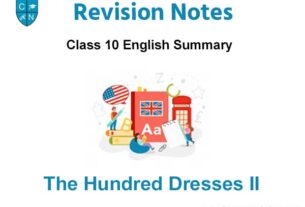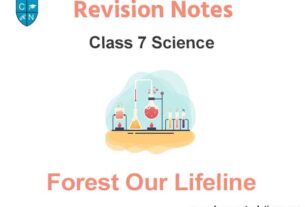Please refer to Windows Explorer Class 7 Computer Science notes and questions with solutions below. These revision notes and important examination questions have been prepared based on the latest Computer Science books for Class 7. You can go through the questions and solutions below which will help you to get better marks in your examinations.
Class 7 Computer Science Windows Explorer Notes and Questions
Fill in the blanks
Question 1 Windows Explorer has two panes. These are___________ and ____________
a. First ,Second
b. Left,Right
c. Top,Bottom
d. File, folder
Answer
Left,Right
Question 2 ____________ view tells about size, type and date of modified of a file.
a. details b. Tiles
c. List d. Content
Answer
details
Question 3 ______________ option is used to search files and folders.
a. File b. Select
c. Search d. Delete
Answer
search
Question 4 Calculator can be opened by typing ________in the run box.
a. Calculator
b. Cal
c. calc
d. None of these
Answer
calc
Question 5 __________command is used to cut an item from its place.
a. Copy
b. Paste
c. Cut
d. Delete
Answer
cut
Write True / False:
Question 1 Windows Explorer is used for management of files.
Answer
True
Question 2 A file may contain many files and folders.
Answer
False
Question 3 A method of opening widows explore is:
Press windows key+R-> Type Explorer in Run Box
Answer
True
Question 4 Windows Explore is an Operating System.
Answer
False
Question 5 “Copy” option is used to make a duplicate of an item.
Answer
True
Short Answer type questions:
Question 1 How many panes are available in Window Explorer? Write their names?
Ans: There are two panes in Window Explorer, which are as follows:
• Left Pane
• Right Pane

Question 2 List the parts of window explorer?
Ans: List pf parts pf Window Explorer is given below:
1. Title Bar 5. Menu Bar
2. Back and Forward Button 6. Toolbar
3. Address Bar 7. Status Bar
4. Search Box
Question 3 How can we create a new folder with the use of keyboard?
Ans: We can also create a folder using keyboard. To create a folder using keyboard, shortcut key Ctrl+Shift+N can be
used.
Question 4 How can we copy items using copy and paste?
Ans: Following are the steps to copy an item using copy and paste option:
1. Select the item which we want to copy
2. Click on Edit Menu → Copy option
3. Select a location to paste an item
4. Click on Edit Menu → Paste option
Question 5 Explain Screen Saver?
Ans: A screen saver is a software program. It becomes activated after the computer is not in use for a specified
duration of time. A screensaver basically consists of an animated image. Screensavers were originally designed to
help prevent phosphorus coating monitor screen from being burned.
Long Answer type questions:
Question 1 What is Windows Explorer? Give different ways to open Windows Explorer.
Ans: Windows Explorer is also known as File Explorer. It is an important application of Windows Operating System. It
is used to view drives, files and folders in the computer system.
Steps to Open Windows Explorer:
a. Press Window key + R to open the Run box.
b. Type explorer in it.
c. Click on OK button
Question 2 Explain different views of explorer.
Ans: There are many different ways to view drives, files and folders in Windows Explorer. These are given below:
1. Small Icon View
2. Medium Icon View
3. Large Icon View
4. Extra Large Icon View
5. Tiles Icon View
6. List Icon View
7. Detail Icon View
8. Content Icon View
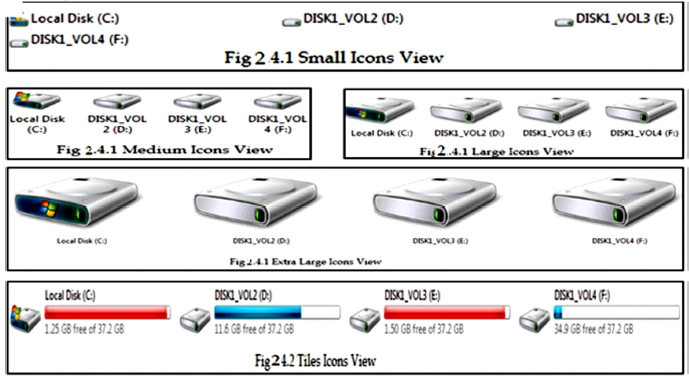
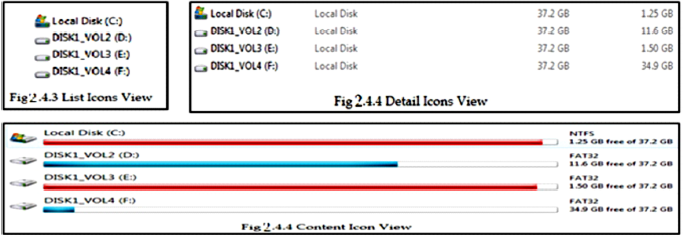
Question 3 How can we Copy items using ‘Send To’ option?
Ans: ‘Send To’ option is a very easy way to copy items to a new location. Following are the steps to copy an item
using ‘Send To’ option:
1. Select an item to copy.
2. Right click on the selected item.
3. Click on the ‘Send To’ option in Properties menu.
4. Now, Clcik on the location from the submenu that open
after clicking on the ‘Send To’ option.

Question 4 Explain the followings:
a. Run command:
Run Command is an important application of Windows Operating System.
It can be used to open a program directly. To open the Run box, press
Window Key + R button from the keyboard.
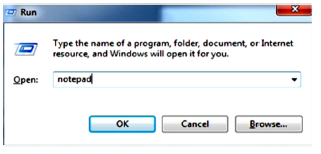
b. Search command:
Search Command is an important application of Windows Operating
System. It is used to search files or folders easily. To find items, Search box can be used in the Windows Explorer.
c. Calculator:
Calculator is a simple application of Windows Operating System. It is like a
simple calculator. It is used for performing simple calculations. We can open
it by typing calc in the Run Command box.

Question 5 Write down the steps to change Background.
Ans: Following are the steps to change Background:
1. Right Click on the Empty area of the Desktop.
2. Click on the Personalize option to open Personalize dialog box.
3. Click on the Desktop Background option in this dialog box.
4. Select a picture for the background.
5. Click on the Save Changes button.
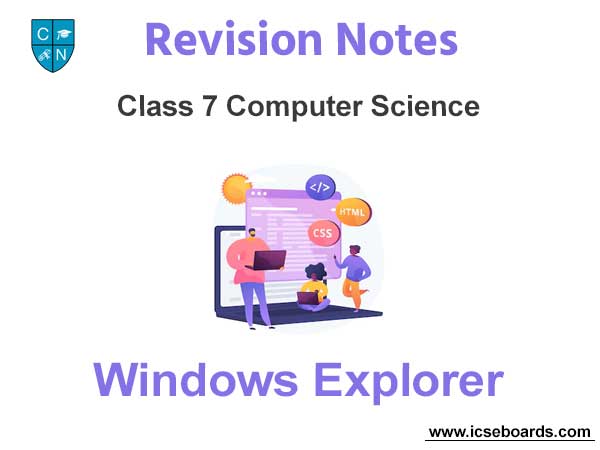
We hope the above Windows Explorer Class 7 Computer Science are useful for you. If you have any questions then post them in the comments section below. Our teachers will provide you an answer. Also refer to MCQ Questions for Class 7 Computer Science