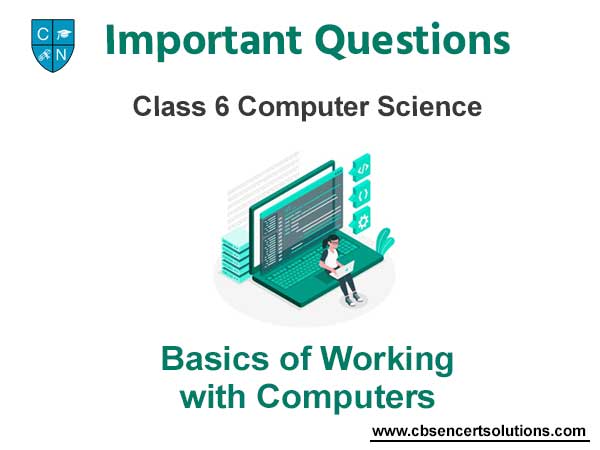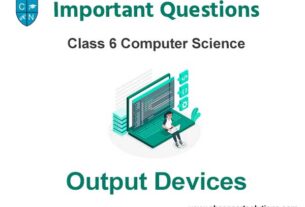Students can read the important questions given below for Basics of Working with Computers Class 6 Computer Science. All Basics of Working with Computers Class 6 Notes and questions with solutions have been prepared based on the latest syllabus and examination guidelines issued by CBSE, NCERT, and KVS. You should read all notes provided by us and Class 6 Computer Science Important Questions provided for all chapters to get better marks in examinations. Computer Science Question Bank Class 6 is available on our website for free download in PDF.
Important Questions of Basics of Working with Computers Class 6 Computer Science
Short Answer Type Questions:
Question: Write the names of components of a Desktop.
Ans: Main components of Desktop are given below:
• Icons
• Shortcuts
• Taskbar
• Wallpaper

Question: What is Desktop?
Ans: The very first screen that appears after starting computer is called Desktop. Icons, Shortcuts, Taskbar, and wallpaper are its main components.
Question: What is an Operating System?
Ans: Operating System is used to operate and control the functionality of Computer System. Computer cannot work without this. It also helps to execute other programs. DOS, Windows, Linux etc. are the examples of Operating System.
Question: What is Windows?
Ans: Windows is an operating system which is developed by Microsoft Company. It is essential software to start computer system. It provides us Graphical User Interface (GUI) to work with the computer systems.
Question: Write the name of any three window applications.
Ans: Following are the names of common window applications:
• Notepad

• WordPad

• Paint

• Calculator

Question: Write the name of any three Icons.
Ans: Name of some common icons are given below:
• My Computer

• Network

• Recycle Bin

• User Files

Long Answer Type Questions:
Question: What is Operating System? Explain different types of Operating Systems.
Ans: Operating System is a system software. This software provides an interface for working between user and machine . It makes the computer hardware usable by controlling all the internal functions of the computer. There are many types of operating systems:
• Window, Linux, DOS etc. are the examples of operating systems for operating computer systems,
• Android, Symbian etc. are the example of operating systems for operating mobile phones, smart TVs etc.

Question: Explain the different options of shutting down a Computer System.
Ans: Following are the common options of shutting down a computer system:
• Shut Down: This option shuts down all parts of the computer and no power is supplied to any part of the computer system.
• Sleep: This option turns off the monitor/LCD and saves the internal data of the computer. But computer’s power supply is kept on.
• Log Off: This option is used to log out from our windows account.
• Restart: This option is used to restart our computer system.

Question: What is a Taskbar? Explain the functions of its parts.
Ans: The taskbar window is a part of the desktop. This bar is usually a horizontal bar at the bottom of the desktop screen. This bar is always visible when using any program. We can use the taskbar to access all running programs.
On the left side of this bar, there is a Start button which can be used to run any program in the computer. To the right of the taskbar is the system tray in which we can see the current time and date. The following figure shows the different sections of the taskbar:

Question: What do you mean by Icon? Explain any three Desktop Icons.
Ans: Icons are small pictures that appear on the desktop. They act as a button to open any program, folder or file. Here are some key icons:
i. Computer: Used to work on disks, files, folders, etc. in a computer system.

ii. Recycle Bin: It contains all the deleted files, folders, icons etc.

iii. User Files: It stores files created by the current user.

Question: Explain Task Bar.
Ans: Horizontal bar at very below of desktop is called task bar. This bar has many parts. Names of these parts are mentioned as below:
1. Start Button
2. Quick Launch Icons
3. Active Programs
4. System Tray
5. Notification Area
6. Clock and Time
7. Show Desktop Button