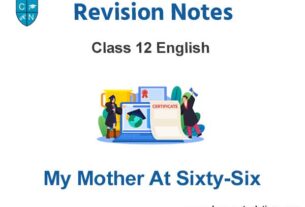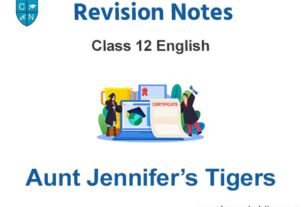Please refer to MS Paint – Part 2 Class 6 Computer Science notes and questions with solutions below. These revision notes and important examination questions have been prepared based on the latest Computer Science books for Class 6. You can go through the questions and solutions below which will help you to get better marks in your examinations.
Class 6 Computer Science MS Paint – Part 2 Notes and Questions
Fill in the Blanks using the right option:
Question 1 The clipboard menu has three options – Cut, Copy and ……………
(1) Paste (2) Move (3) Close (4) Zoom
Answer
Paste
Question 2 The top button, a diamond shape with a line through it is ……………
(1) Paste (2) Cut (3) Copy (4) Crop
Answer
Crop
Question 3 The …………… tool can be used to draw pentagon.
(1) Triangle (2)Rectangle (3) Pentagon (4) Hexagon
Answer
Pentagon
Question 4 The Eraser tool erase the part of a picture with the ……………button of the mouse pressed.
(1) Left (2) Right (3) scroll (4) None of these
Answer
Left
Question 5 Color 2 is used if we press with the …………… mouse button
(1) Left (2) Right (3) scroll (4) None of these
Answer
Right
Write down True or False:
Question 1 Ellipse tool help us to draw a square.
Answer
False
Question 2 Eraser tool is used for free hand drawing.
Answer
False
Question 3 Brush tool is used to spray colors.
Answer
True
Question 4 Drawing/Work area is place where you can draw pictures.
Answer
True
Question 5 Text tool is used to add text in a picture.
Answer
True
Short Answer type Questions:
Q 1. What is Home Tab Ribbon?
Ans: Home Tab Ribbon is main ribbon of Window. It is below the Menu Bar of the Paint window. Many of the tools, Shapes, Colors are found in the Home Tab Ribbon.
Q 2. Write the name of main parts of Home Tab Ribbon
Ans: Main parts of Home Tab Ribbon are below.
1. Clipboard
2. Image
3. Tools
4. Brushes
5. Shapes
6. Size
7. Colors
Q 3. Write the name of tools available in Tools Menu
Ans: 1.Pencil
2, Color Picker
3. Eraser
4. Magnifier
5. Text
6. Fill with Color
Q 4. What is size tool?
Ans: Size Tool offered line thickness of Shape or Brush. This tool becomes active after we choose a Brush or a Shape.
Q 5. Write about brushes
Ans: Brushes are used to prepare drawing in various widths and textures. with the help of. Widths are controlled by Size Tool together. Textures are controlled by the brushes.
Long Answer type Questions:
Q1. Explains the section of View Tab Ribbon
Ans: It is Second main ribbon of Paint Window. It is used to view the drawing in different ways. It has three main options: Zoom, Show or hide and Display.
1. Zoom: Zoom tool is used to get a closer or more distant view of drawing.
2. Show or hide: This tool is used to Show or Hide the status bar, Gridlines and Rulers.
3. Display: This tool is used to get a Full Screen or Normal View
Q 2. Explain the parts of Color section in Home Tab Ribbon
Ans: The Color section of the ribbon has three parts:
1, Color 1 and Color 2 Box: Color 1 is the Foreground Color and Color 2 is the Background Color.
2. Color Palette: The Color Palette shows all the colors available when we are making a picture.
3. Edit Colors button: This Button is used to add more colors.
Q 3. Write about Resize and Skew option .
Ans: Skew and Resize option are used to change the size of a picture.
1. Resize: This option is used to increase or decrease the size of a picture vertically, horizontally, or
both. It used percentage or pixels values to resize picture.
2. Skew: This option is used to stretch a picture vertically or horizontally. It used degree of angle to
stretch picture.
Q 4. What is Text Tool? How to Formatting the text
Ans: Text tool is used to insert our text. Click on the text tool and draw box that hold our text. Now the Text Toolbar appears. Now we can type our text.
Formatting the text: Text Toolbar is used to bold, italic, underline, change the size and appearance of the text.
Q 5. Write about shapes menu
Ans: shapes menu: It is used to draw geometric shapes in paint. Some shapes are Rectangle, Rounded Rectangle, Ellipse, Curve, Polygon, Line etc.
Steps to draw shapes:
Click over the shape you want to draw.
Click in drawing Area and drag the shape.
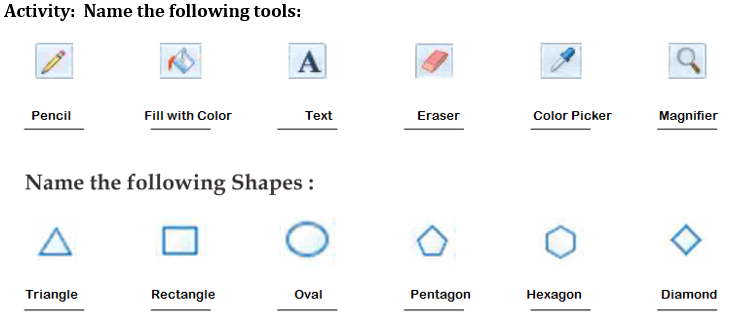
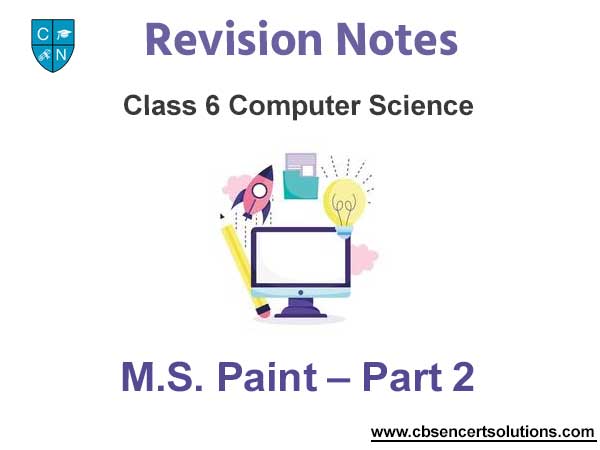
We hope the above M.S. Paint – Part 2 Class 6 Computer Science are useful for you. If you have any questions then post them in the comments section below. Our teachers will provide you an answer. Also refer to MCQ Questions for Class 6 Computer Science