Please refer to Window Movie Maker – I Class 12 Computer notes and questions with solutions below. These revision notes and important examination questions have been prepared based on the latest Computer Science books for Class 12. You can go through the questions and solutions below which will help you to get better marks in your examinations.
Class 12 Computer Window Movie Maker – I Notes and Questions
Fill in the Blanks:
Question 1 A small segment of larger video file is called__________
Answer
Clip
Question 2 A Container for organizing clips is_______________
Answer
Collection
Question 3 The Process of dividing an audio/Video clips into Two Clips is ________
Answer
Split
Question 4 The Windows Movie Maker user interface is divided into three main areas_______, , and ____________
Answer
Menu Bar and Tool bar, Panes, Storyboard and Timeline
Question 5 The digital media files/pictures that we import into our current project, are called ____________
Answer
Source Files
State whether True or False
Question 1 Whenever we import a Video or audio or picture file, that file remains as it is in the original location from which it was imported?
Answer
True
Question 2 The project file in Windows Movie Maker has an extension .mswmm?
Answer
True
Question 3 We can have only Video clips in the Collection pane?
Answer
False
Question 4 To import several files in Windows Movie Maker; we can use click +Shift key combination?
Answer
True
Exercise Questions
Question 1 What is the use of Windows Movie Maker Software?
Ans: Windows Movie Maker is a video editing program. Window Movie Maker is a part of Windows XP. We can also
download it from Microsoft’s Windows Website. Movie Maker allows user to combine photographs, video-clips and
sounds to create a movie. Titles, transitions, and effects can also be added to movie to make it professional. Movies
created through Windows Movie maker can also be played on Computers and Movie players. These movies can also
be shared online.
Question 2 What are the options in Movie tasks pane of Windows Movie Maker?
Ans: Task pane and collection pane are present at the left side of the Window Movie Maker Interface. Only one of them will appear at a time. If task pane does not appear, click on the Tasks button on toolbar to display it. This pane shows the common tasks that are used for making a movie. This pane provides the following three categories of the tasks:
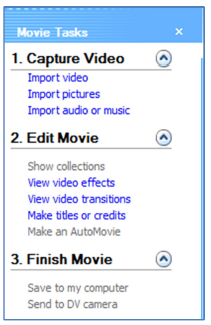
• Capture Video: It provides options to import videos, pictures, and audio files to our collection to create a movie.
• Edit Movie: It provides options for editing a movie. We can view and add video effects, transitions, and titles to our movie. We can also use Auto Movie to begin making a movie automatically.
• Finish Movie: It provides options for saving our final movie. We can store these movies on our computer, on a CD, or send it via an e-mail etc. We can also send to a DV camera.
Question 3 What is the use of “Create clips for Video files” of ‘Import Video File’ option?
Ans: When we click on the Import Video option in the Task pane, a dialog box will appear. This dialog box has
the option of ‘Create clips for Video Files’ with a checkbox in the lower part of the dialog box.

If option ‘Create clips for videos files’ is checked, then it will import the selected video file by splitting it into
smaller clips.
If option ‘Create clips for Videos files’ is not checked, than the selected video file will be imported as a single
video file in our project.
Question 4 What is the difference between clip and Videos?
Ans: Clip is formed by dividing a video into smaller parts. Size of a video file is much larger as compared to a clip.
Time duration of a video is also larger than a clip. We can combine many clips to create a single video file. In
windows movie maker, we can create a video by combining clips and can also divide a video into smaller clips easily
Question 5 Show by example how will you use Button “Take Picture of Monitor”?
Ans: “Take Picture of Monitor” is available on the Monitor component of the Window movie maker interface. This
button is used to capture a frame of a video as a picture. This captured frame is also called screenshot. This captured
frame can be saved into our computer system. To take a picture from video in the monitor, we can use the following
steps:
1. In the Contents pane, select the video clip from which we want to capture a picture.
2. Under the monitor, move the slider (seek bar) to that position from where we want to capture the picture.
3. Click the Take Picture button on the monitor.
4. Save Dialog box will appear to save the captured frame. Enter a name for the picture file, and then click the
Save button.

We hope the above Window Movie Maker – I Class 12 Computer are useful for you. If you have any questions then post them in the comments section below. Our teachers will provide you an answer. Also refer to MCQ Questions for Class 12 Computer Science
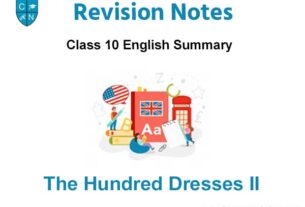


1.Thank you for sharing this.very helpful.
2.Need chapter wise MCQ’S for Web Application